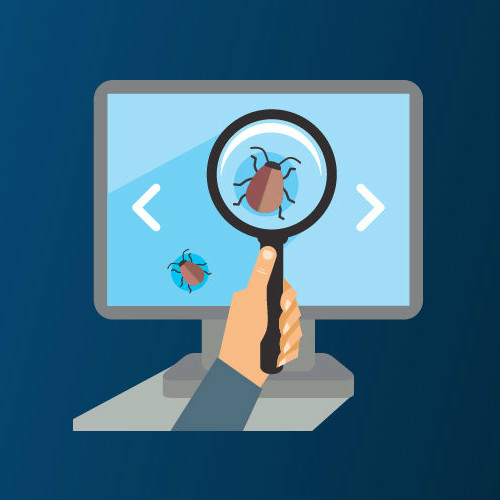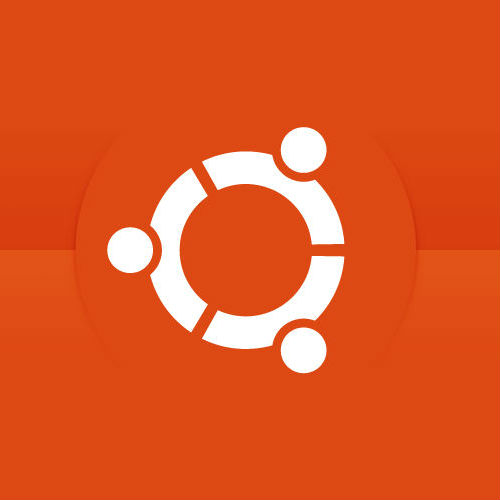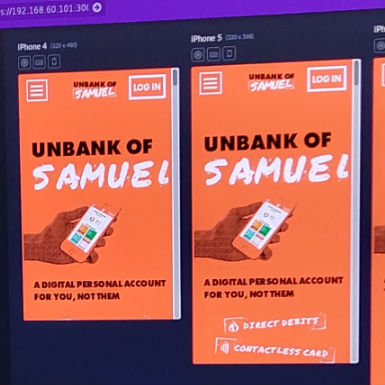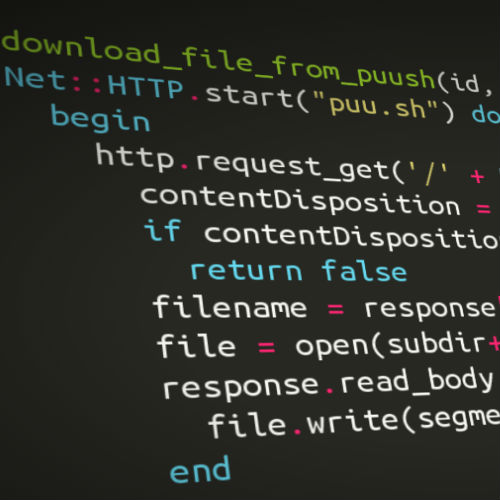Introduction
I play around with my preferred desktop linux environments a lot for various reasons, but every now and again I arrive at a setup I really like and end up sticking with it for a while. This is the latest iteration.
This time around, I’ve fallen for Kubuntu 17.04 (KDE is just awesome these days), and don’t actually need to change very much about it any more…
Install Kubuntu
Start by downloading the Kubuntu .iso from kubuntu.org and install using the installation guide on userbase.kde.org.
Enable Trim
If you’re running from an SSD, you should probably follow this tutorial on enabling trim.
Removing Pre-Installed Software
I actually like most of the default programs in Kubuntu, so there really isn’t much to remove compared to my previous configs.
Some of these commands use the * wildcard to remove all related packages. Take great care in checking the list of packages that will be removed.
sudo apt remove ktorrent ktorrent-data
sudo apt remove konversation konversation-data
sudo apt remove akregator
sudo apt remove kmail
sudo apt remove ktnef
sudo apt remove kaddressbook
sudo apt remove kontact
sudo apt remove korganizer
sudo apt remove knotes
sudo apt remove skanlite
sudo apt remove kde-telepathy*
sudo apt remove kleopatra
sudo apt remove kate
sudo apt remove libreoffice*
sudo apt remove dragonplayer
Installing Preferred Applications
After removing the bloat, I tend to install most or all of these alternative applications and extras:
sudo apt install nautilus-dropbox
sudo apt install flashplugin-installer
sudo apt install openshot
sudo apt install htop
sudo apt install lm-sensors
sudo apt install terminator
sudo apt install git
sudo apt install ssh
sudo apt install xclip
sudo apt install vlc
Install Sublime
Follow the instructions on the Sublime Text installation page.
Install VirtualBox
Follow this guide to install virtualbox.
Install Jekyll Dependencies
This blog uses the Minimal Mistakes Jekyll theme, and relies on a few packages being installed so the required gems can be installed..
sudo apt install ruby ruby-dev ruby-bundler libffi-dev zlib1g-dev liblzma-dev g++ autogen autoconf libtool
Finished!
All done! That’s pretty much all I need, but I’ll keep updating this post as I change things.